The basket is a feature of the new version of PictureView that allows you to select files for later viewing or downloading–you can think of it as your own miniature database. While you can always perform a batch download from within a single group or a search results page, the basket feature allows you to move from group to group, adding files along the way; when you are finished adding files, you can access your basket and then view or download what files you wish.
Adding Files to Your Basket
To add a file to your basket, click on the checkbox adjacent to the desired file, click on the Basket menu, and then click on Add Checked Files to Basket.
In the PV2 style, the Basket menu is located above and below the text list (which is located below the thumbnails).
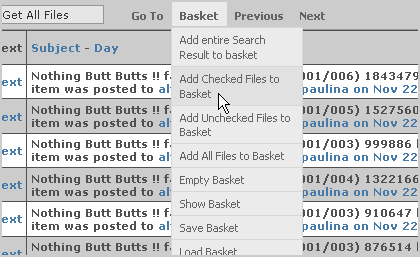
Adding Checked Files to Your Basket (PV2 Style)
In the Classic style, the Basket menu is located below the text list.
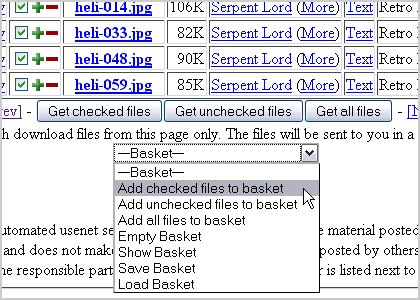
Adding Checked Files to Your Basket (Classic Style)
Saving Your Basket
You can save your basket so that you can return to it at a later date. NOTE:Currently, you will not be able to retrieve your basket if it includes even one file that has expired from PictureView. Until we implement the automatic removal of expired files, we recommend that you periodically edit your basket, either by emptying it or removing older files.
Viewing and Editing Your Basket
Use the Show Basket option on the Basket menu to display the Basket Contents page (the page will appear in a new window). On the Basket Contents page you have access to the same sorting and batch downloading options that are available on a normal thumbnail page.
The contents page also provides you with the option of removing files from your basket. To remove a file, click the checkbox adjacent the desired file, click on the Basket menu, and select the Remove Checked Files from Basket option.
Using the Basket to Report Files
The basket is also used to report files that should be removed from PictureView. Please be sure to empty your basket before adding files that you will report to us. Once you have finished adding files to your basket, use the Send File Report link at the bottom of the page to submit your report.
Related Links: