If you are using America Online (AOL) to access the PictureView service and find that images accessed are typically fuzzy or blurry, or can only be saved with an .ART extension, you may need to disable AOL’s compressed graphics option. How you disable the option will depend on the AOL version you are using. Below are instructions for disabling the option in AOL version 4.0 for the Macintosh platform and AOL versions 5.0, 7.0, and 9.0 for the Windows platform. For additional assistance with disabling the compressed graphics option, please refer to the help file included with your America Online software.
- Disabling Compressed Graphics in AOL Version 4.0 for the Macintosh Platform
- Disabling Compressed Graphics in AOL Version 5.0 for the Windows Platform
- Disabling Compressed Graphics in AOL Version 7.0 for the Windows Platform
- Disabling Compressed Graphics in AOL Version 9.0 for the Windows Platform
Disabling Compressed Graphics in AOL Version 4.0 for the Macintosh Platform
- Launch AOL.
- Click on My AOL and select the Preferences option. The Preferences dialog window will appear.
- Click on WWW.
- Make sure that Use compressed images (Pages load faster when on) is not selected.
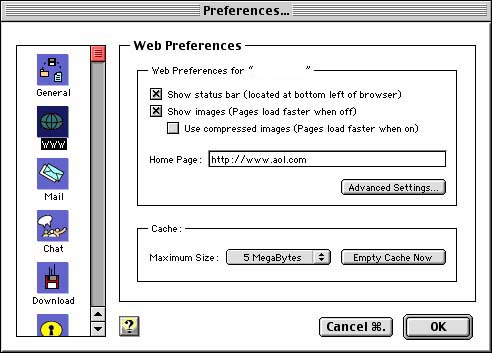
AOL 4.0 Preferences Showing Disabled Compressed Graphics Option
- Click the OK button to close the Preferences dialog window.
Click here to return to the top of this page.
Disabling Compressed Graphics in AOL Version 5.0 for the Windows Platform
- Launch AOL.
- Click on My AOL and select the Preferences option. The Preferences dialog window will appear.
- Click on WWW. The AOL Internet Properties dialog window will appear.
- Click the Web Graphics tab.
- Make sure that Use compressed graphics is not checked.
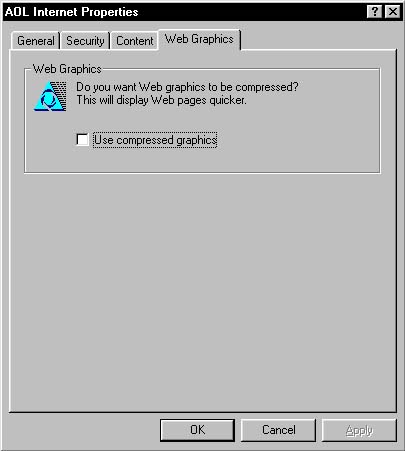
AOL 5.0 Internet Properties Showing Disabled Compressed Graphics Option
- Click the OK button to close the AOL Internet Properties dialog window.
Click here to return to the top of this page.
Disabling Compressed Graphics in AOL Version 7.0 for the Windows Platform
- Launch AOL.
- Click on Settings and select the Preferences option. The Preferences dialog window will appear.
- Click on Internet Properties (WWW). The AOL Internet Properties dialog window will appear.
- Click the Web Graphics tab.
- Make sure that Never compress graphics is enabled.
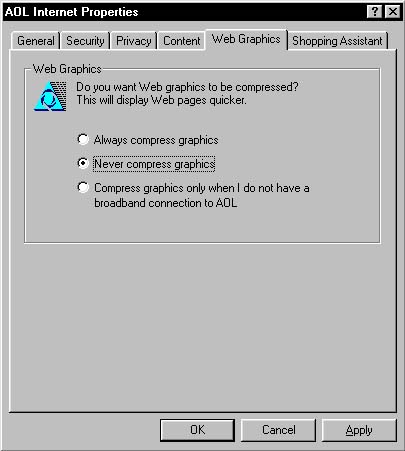
AOL 7.0 Internet Properties Showing Disabled Compressed Graphics Option
- Click the OK button to close the AOL Internet Properties dialog window.
Click here to return to the top of this page.
Disabling Compressed Graphics in AOL Version 9.0 for the Windows Platform
- Launch AOL.
- Click on Settings. The AOL Settings dialog window will appear.
- Click on Internet Properties. The AOL Internet Properties dialog window will appear.
- Click the AOL Browser tab.
- Make sure that Never compress graphics is enabled.
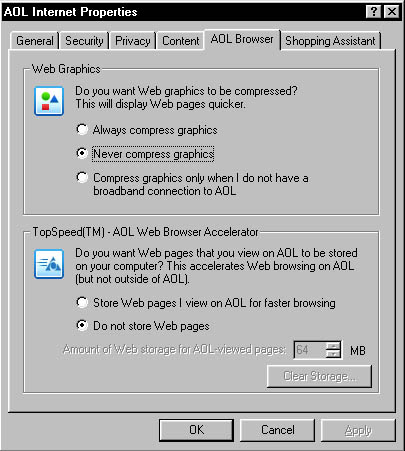
AOL 9.0 Internet Properties Showing Disabled Compressed Graphics Option
- Click the OK button to close the AOL Internet Properties dialog window.
Click here to return to the top of this page.
Related Links: